Permanently Redirect Blogger To Blogger
I made this for certain disturbance for blocked links due to Facebook Community Standards Protocols. As Facebook won't allow Hacking & Cracking , We had to made this choice for posting my blog's post url on My Facebook Page and Others Groups or , Posts. But Facebook Bot catch it after some time and block new site also.
Here Today I share my experience and Tutorials on this.
What to do it if your blog or, Website Links blocked by Facebook?
Here is the Solution in meta tags.Lets, see how to do this.
- What you need : A NEW free site . Such as Blogger.
- Go to Blogger Dashboard
- Navigate to Theme on Sidebar
- Click on Edit HTML or, Click Here Edit HTML
- Click anywhere in the Blogger source code, and press Ctrl+ F.
- Search
- Now paste the following line just below to above line.
- Click On Save Theme .
Note: Change http://www.yournewdomain.com to Your Desired Redirected Site.
Most Important Here the number 0. It is for Instant Permanent Redirect.
Here the number 0 indicates that how many seconds to wait before redirection to the domain. If you have set 0, it is similar as 301 permanent redirects otherwise it would be 302 or 307 temporarily redirect.
Here the number 0 indicates that how many seconds to wait before redirection to the domain. If you have set 0, it is similar as 301 permanent redirects otherwise it would be 302 or 307 temporarily redirect.
Let you have a current post whose URL is "www.yoursite.com/2015/05/old-post.html", now you have edited that URL with "www.yoursite.com/2015/05/new-post.html". Here is a way to 301 redirects.
- Go to your Blogger dashboard.
- Select your Blog, and click on "Search preferences" under "Settings".
- Now, look over the "Errors and redirections" section, and click on "Edit" in "Custom Redirects".
- As mention in the above, type the old post URL in "From" field or write the post URL that you want to redirect. Make sure, you don't need to write the root directory of your domain i.e., I have typed "/2015/05/old-post.html".
- In field "To", type the new post URL or the URL that points to after redirection. Now, make a tick in the checkbox in "Permanent". It means you are redirecting your post permanently so the link juice would be passed from the old URL to the new one.
- Finally, click on "Save", and then on "Save changes".
- You have successfully redirected your posts permanently.

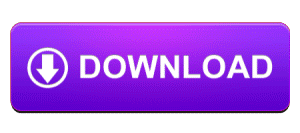
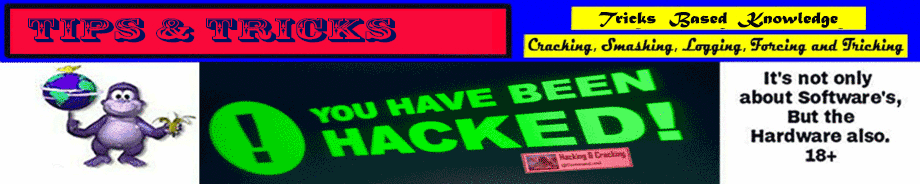






No comments:
Post a Comment