I have gone through several forums and discussions and there I found that lots of users were looking for ways on how to enable USB debugging on locked Android phone? and recover data files? This was the most searched topic so I decided to find best way and keep in front of you.
Therefore, I am with this article that will guide you on how to enable USB debugging on Android with black screen or how to remotely enable USB debugging Android and recover android data.
So let’s go through it…
Remember, ADB command is the most powerful way to unlock a broken Android device. Once the command is executed, the data is easily extracted from a broken Android phone with USB debugging.
Here are the steps to follow:
First, install the ADB tool on your computer. You can download from here: ADB Tool
and then extract the zip file on PC.
Normally, ADB requires to communicate phone via USB debugging but, since the USB debugging is turned off on your phone, so here you should boot your device in
ClockworkMod Recovery mode.You can install custom recovery like TWRP or CWM (ClockworkMod) on your device but for that you need unlocked bootloader which you can do without losing any data.
Nowadays most of the devices can’t be rooted without installing custom recovery hence after unlocking bootloader you just need to flash recovery image through fastboot.
Boot into twrp or cwm recovery without flashing:
Yes, that’s true. You can boot into any recovery of your choice on your Android phone by following this guide. No need to flash and replace the stock bootloader. Though I have tested this method on Nexus devices only but I am pretty sure that it’ll work on other phones as well. Custom recoveries give you a lot of options for performing some important tasks, like backup and restore your phone and wiping out caches.
Prerequisites :
An unlocked bootloader – It is just a command away on Nexus devices. Google will give you very useful links depending on your device type.
ADB with Fastboot – Check out this link: Jailbreakeye
A custom recovery image – TWRP or CWM (check the Download recovery or Download touch recovery columns)
Guide
- Copy the downloaded recovery image (.img file) to the folder where you have placed your ADB and Fastboot.
- Launch terminal (or command prompt on Windows).
- Navigate to the directory where you have placed the ADB, Fastboot and .img file together.
- Shut down your phone and reboot into boot loader. For nexus devices, simply hold volume down + power to start up the phone.
- Connect your phone to your computer.
- On terminal (or command prompt) window, write fastboot boot <img file name>, e.g. fastboot boot twrp.img.
- Your phone will restart and will boot into the recovery mode.
That’s it. As simple as it can get!
Once your phone is in recovery mode, now launch ADB tool and connect the phone to the broken screen to computer through USB cable
After that, type the command prompts: adb devices
Now type the below command to backup data from broken phone
adb pull / data / media / clockworkmod / backup ~ / Desktop / Android-up
Important — If you don’t have knowledge about ADB, fast boot, and command then trying this process will be risky. Your phone may brick and will be a total damage to the phone. It’s an obvious thing that simple users will find it difficult to enable USB debugging on Android with a broken screen. But if you really want to access the data stored on broken screen and recover them then you can use any 3rd party Recovery softwares availabled in market.

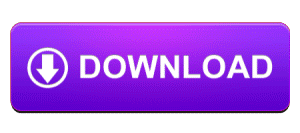
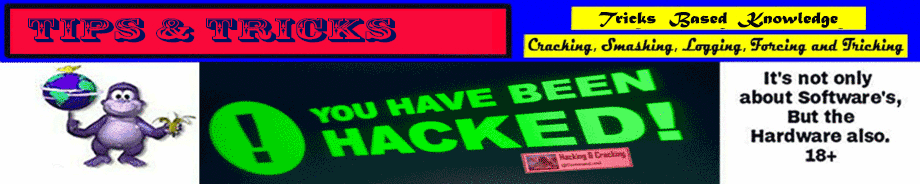




No comments:
Post a Comment